Adding an existing NixOS device
If you already have a NixOS device that you want to manage with Thymis, you can easily add it to the Thymis controller. This allows you to monitor and update the device configuration remotely.
Prerequisites
Before adding an existing device to Thymis, make sure that you have the following:
- A running Thymis controller
- SSH access to the device you want to add
- The device's IP address or hostname
Steps to Add an Existing Device
To add an existing NixOS device to Thymis, follow these steps:
Step 1: Access the Thymis Dashboard
- Open your web browser and navigate to the Thymis dashboard.
- Log in with your credentials.
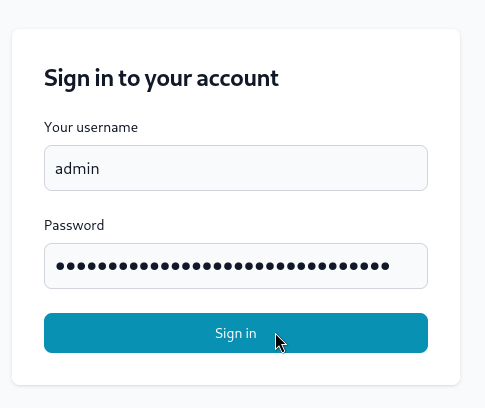
Step 2: Add a New Device
- Click on the Devices tab in the sidebar.
- Select Create New Device.
- Fill in the required details, such as the device name, hardware model, as well as tags to associate with the device.
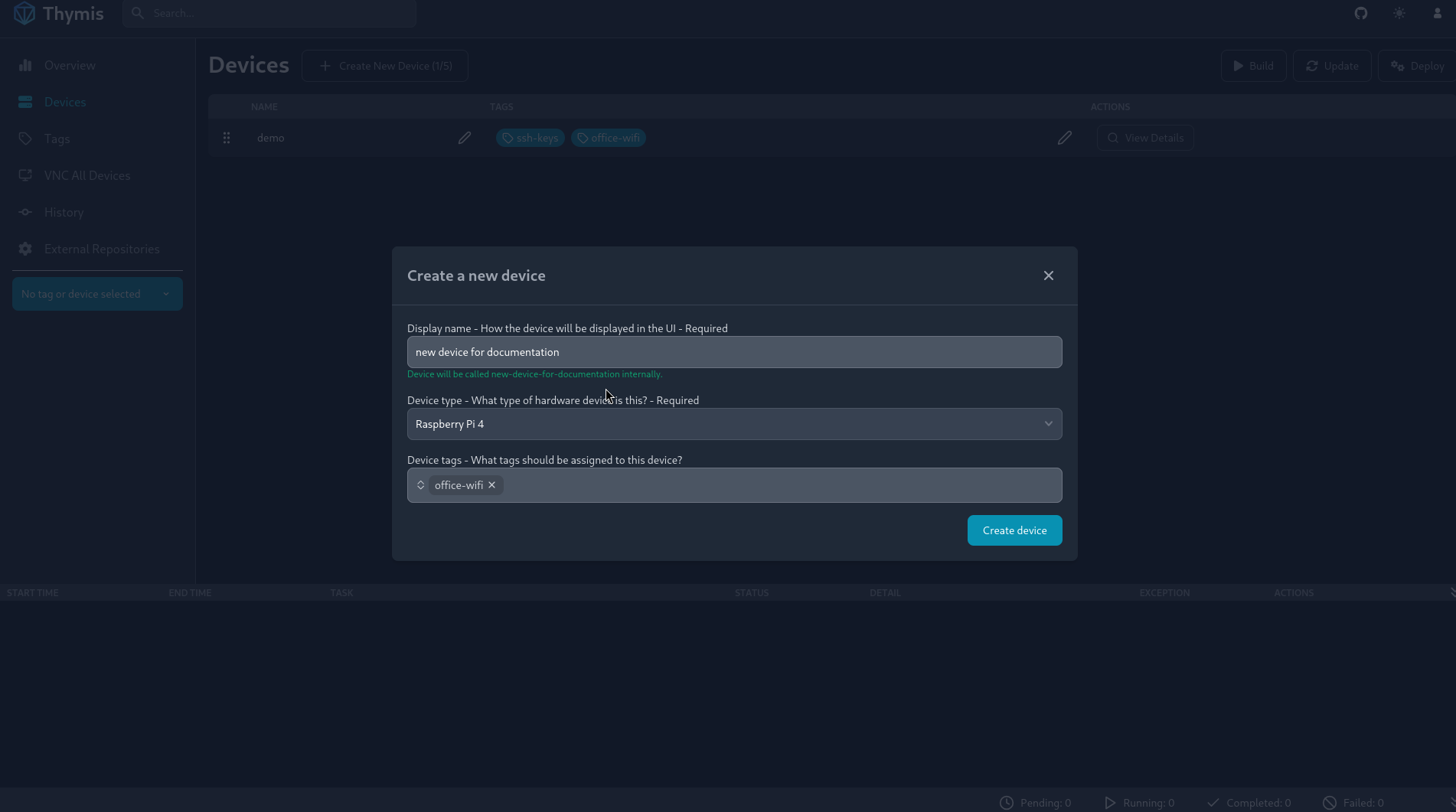
Step 3: Configure your device to accept connections from the Thymis controller
The Thymis controller has a deployment key that allows it to connect to devices and deploy configurations. In most configurations the public key should be in /var/lib/thymis/id_thymis.pub.
Access this file and add the public key to the device's root user's authorized_keys.
On NixOS, this option can be added to the configuration.nix file:
{
users.users.root.openssh.authorizedKeys.keys = [
"ssh-ed25519 ... thymis-controller"
]
}
Deploy the new configuration to the device.
Step 4: Add the device to Thymis
- In the Devices tab, select View Details for the device you just created.
- Select Set Hostkey and enter the device's IP address or hostname.
- Click Scan For Public Key to retrieve and save the device's public key.
- Click Create to associate the device with the Thymis controller.
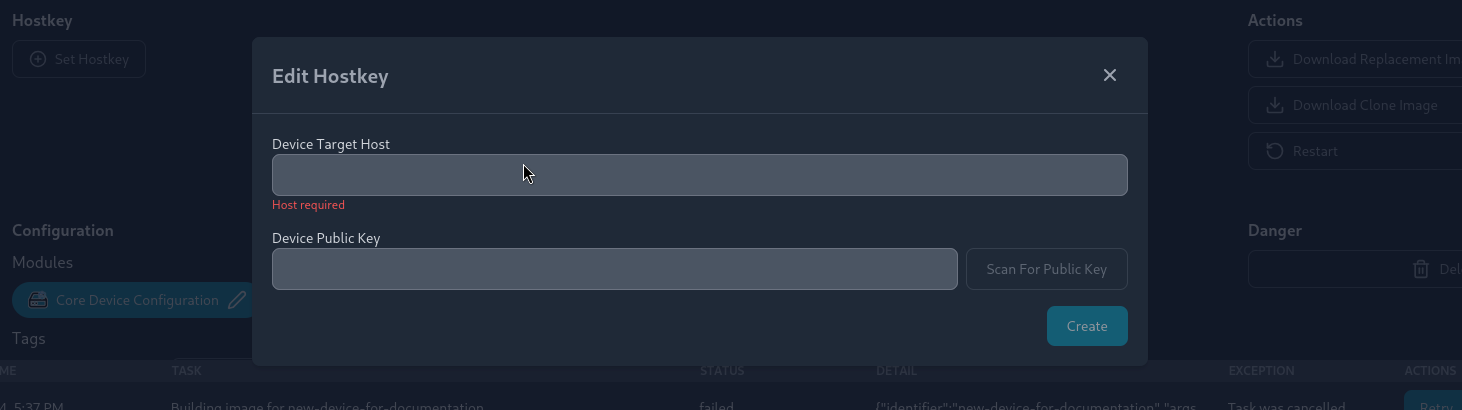
Step 5: Deploy Thymis-managed configuration to the device
- Click on Deploy to push the Thymis-managed configuration to the device.
- The device will now be managed by Thymis and can be updated remotely.
Congratulations! You have successfully added an existing NixOS device to Thymis. You can now manage and update the device configuration from the Thymis dashboard.
